Set Up Agentforce Command Center Dashboards for Real-World Results
Revenue Ops
Set Up Agentforce Command Center Dashboards for Real-World Results
So, you’re diving into Salesforce Agentforce. You're ready to deploy a team of AI agents to handle routine inquiries, streamline service, and unlock a new level of efficiency. That’s a massive step forward. But as you’re learning, deploying the agents is only half the battle; monitoring and optimizing them is where the real value is realized.
This is where the Agentforce Command Center comes in. It’s your mission control for digital labor. However, many IT leaders and Salesforce Admins quickly discover a frustrating truth: a command center dashboard is only as good as the data flowing into it. If your underlying CRM data is messy, incomplete, or out-of-date, your shiny new dashboard will show a distorted reality.
This guide provides a step-by-step approach to setting up your Agentforce Command Center dashboards with a focus on what truly matters—the integrity of the data that powers them.
The Foundation: Why Data Hygiene Dictates AI Success
Before we touch a single dashboard component, we need to address the elephant in the room: data quality. Your AI agents learn from and interact with the data inside your Salesforce org.
Think about it:
If case histories are incomplete, your AI agent can’t provide accurate context.
If opportunity statuses aren’t updated, your agent might make incorrect assumptions.
If contact information is wrong, the entire interaction fails.
The traditional reliance on manual data entry is a direct threat to your AI investment. Sales and service reps are busy; they forget to update records, make typos, or log interactions hours (or days) later. This creates a constant stream of low-quality data that misinforms your AI agents and, consequently, corrupts the metrics you see in your Command Center.
Before you can build a meaningful dashboard, you must solve the data input problem.
Setting Up Key Dashboard Component: Metrics
The first step in any Agentforce Command Center how-to is selecting the right metrics. These are the Key Performance Indicators (KPIs) that tell you if your AI agents are doing their job effectively.
Essential Metrics to Track:
Resolution Rate: What percentage of interactions does the agent resolve without human escalation?
Average Handle Time: How long does it take the agent to resolve an inquiry?
Escalation Rate: How often does the agent need to pass an interaction to a human employee?
Customer Satisfaction (CSAT): How do customers rate their experience with the agent?
Session Volume: How many interactions are your agents handling per day, week, or month?
The Challenge: These metrics are incredibly sensitive to data lag. If a sales rep has a dozen resolved cases sitting in their queue that they haven't manually closed in Salesforce, your "Resolution Rate" and "Session Volume" metrics are wrong. You might think an agent is underperforming when, in reality, your CRM hygiene is the problem.
This is where you need to supplement your AI strategy. While Agentforce automates customer conversations, a tool like Colby automates the tedious internal task of updating Salesforce. When your reps can update records instantly with a simple voice command or typed message ("Mark all open cases for Acme Corp as closed-resolved"), the data feeding your Command Center becomes radically more accurate and timely.
Configuring High-Impact Component: Alerts
Alerts are proactive notifications that flag critical events, allowing you to address issues before they escalate. A well-configured alert system turns your Command Center from a passive reporting tool into an active monitoring solution.
Common Alerts to Configure:
Spike in Escalation Rate: Notifies you if an agent suddenly starts failing to resolve issues.
Negative CSAT Trend: Flags a pattern of poor customer feedback for a specific topic.
Low Session Volume: Alerts you if an agent isn't being engaged, which could signal a technical or discovery issue.
Repetitive Unidentified Intent: Shows if customers are repeatedly asking for something your agent isn’t trained to handle.
The Challenge: False alarms. Poor data quality is the number one cause of misleading alerts. Imagine getting an urgent alert for a spike in escalations, only to discover a service rep was on vacation and forgot to log their last 20 resolved cases. You just wasted an hour of an analyst's time chasing a ghost in the data.
To make your alerts meaningful, you need a single source of truth you can trust. By eliminating the friction of manual updates, you ensure your CRM reflects reality.
Tired of chasing data ghosts? Your team shouldn't have to choose between serving customers and updating Salesforce. See how Colby makes CRM hygiene effortless and ensures the alerts you build are based on rock-solid information.
Assigning a Critical Component: Owners
A dashboard without an owner is just digital decoration. For every set of metrics and alerts, you need to assign clear ownership. These are the people responsible for monitoring the data, interpreting the trends, and taking action.
Typical Ownership Roles:
Service Manager: Owns agent performance metrics related to customer support.
Sales Ops Manager: Owns metrics related to lead qualification or sales support agents.
IT/Salesforce Admin: Owns the overall health of the platform, monitoring for technical errors or system-wide anomalies.
The Challenge: The owner’s job becomes impossible when they can't trust the data. They spend their days validating information and chasing down reps to ask, "Did you really close this ticket?" instead of focusing on strategic optimization. They can't confidently answer questions about AI ROI or effectiveness because they're constantly second-guessing the numbers.
Empower your dashboard owners by giving them data they can rely on. When your team can perform bulk updates in seconds (e.g., “Update the stage for all my deals over $50k to ‘Negotiation’”), the data becomes cleaner. When they can create new records from scratch without navigating complex Salesforce screens (e.g., “Add all YC W23 companies to my Salesforce as new prospects”), the data starts clean and stays clean.
By integrating Colby into your workflow, you give your team the power to maintain perfect data hygiene with minimal effort. This transforms the dashboard owner’s role from data janitor to true AI strategist.
Conclusion: Build an AI Ecosystem That Truly Works
Setting up your Agentforce Command Center is a critical step, but it's a strategic project, not just a technical one. The widgets and charts are easy to configure; the hard part is ensuring the data they display is a faithful representation of reality.
Don't let your multi-million dollar AI investment be undermined by a ten-dollar data entry problem. Agentforce is brilliant at automating customer-facing work. Complement it by automating the internal work that supports it.
By solving the data hygiene problem at its source, you ensure your metrics are accurate, your alerts are meaningful, and your team can focus on optimizing performance, not validating data.
Ready to build a smarter, more reliable Salesforce ecosystem? Visit getcolby.com to see how voice-powered updates and bulk actions can eliminate bad data and unlock the true potential of your AI strategy.