Agent Permissions by Profile in Salesforce: A Guide to Least Access
Revenue Ops
Agent Permissions by Profile in Salesforce: A Guide to Least Access
Handing over the keys to your Salesforce org can be nerve-wracking, can't it? You need your sales agents to have enough access to close deals, but every extra permission you grant feels like a potential security risk or a compliance headache waiting to happen.
This is the classic balancing act for every Salesforce administrator: how do you empower your team without exposing the business to unnecessary risk? The answer lies in a foundational security concept: the principle of least privilege. This guide will walk you through the best-practice method for configuring agent permissions by profile and permission sets, ensuring your team has exactly what they need to succeed—and nothing more.
The Foundation: Why Profiles are Your Starting Point
Think of a Salesforce Profile as the floor plan for a user's access. It defines the absolute baseline of what they can see and do within the entire organization. It’s the mandatory, minimum level of permissions, and every user must have exactly one profile.
When setting up your agents, the goal is to make this floor plan as restrictive as possible. The common mistake is to start with a powerful standard profile and try to pare it back. The better, more secure approach is to do the opposite.
Follow the Principle of Least Access:
Clone, Don't Assign: Never assign standard profiles directly to users. Instead, clone the "Standard User" profile and name it something intuitive, like "Sales Agent Base Profile." This gives you a clean slate to customize without altering Salesforce defaults.
Set Restrictive Defaults: This new base profile should be locked down. By default, an agent probably doesn't need to "Modify All Data," "Export Reports," or delete major accounts. Turn those permissions off at the profile level.
Define Basic Object Access: Grant the most fundamental permissions here. For a sales agent, this might include:
This base profile isn't meant to be fully functional for a specific role yet. It’s the secure foundation upon which you will build. By starting with this minimal-access approach, you ensure no user accidentally inherits permissions they shouldn't have.
Building with Precision: Granular Control with Permission Sets
If Profiles are the floor plan, Permission Sets (or "Perm Sets") are the keys to individual rooms. They are additive layers of permissions that you grant to users on top of their base profile. This is where you grant the specific access needed for different roles within your sales team.
This Profile + Perm Set model is the key to scalable and manageable security. Instead of creating dozens of slightly different profiles (which becomes a nightmare to manage), you have one base profile and a library of modular permission sets you can mix and match.
Let's look at a few common agent types:
Permission Set for a Sales Development Rep (SDR)
An SDR's primary job is prospecting and qualifying leads. They don't need to be editing complex, late-stage opportunities.
Name:
SDR PermissionsAssigns to: Users in the SDR team.
Key Permissions to Grant:
Permission Set for an Account Executive (AE)
An AE takes qualified leads and manages the deal cycle. They need deeper access to the objects that drive revenue.
Name:
Account Executive PermissionsAssigns to: Users in the AE team.
Key Permissions to Grant:
Once you’ve configured the right access for your AEs, the next challenge is ensuring they can work efficiently. Manually updating dozens of fields in an opportunity record after every call is a major productivity killer. This is where you can layer in tools that respect the permissions you’ve just built. For instance, Colby allows reps to update their Salesforce records using simple voice commands, operating entirely within the access levels you've defined. It’s a powerful way to boost productivity without compromising security.
Ready to see how your team can maximize their efficiency within the secure guardrails you create? Learn how Colby streamlines data entry.
Don't Guess, Test: Validating Your Permission Structure
You’ve built the foundation with a restrictive profile and added layers with granular permission sets. Now, how do you know it actually works? You must test it from the user's perspective.
This step is non-negotiable and will save you from countless "I can't see this record" support tickets and, more importantly, prevent security loopholes.
Your Testing Checklist:
Create Test Users: Create at least one test user for each primary role (e.g.,
test.sdr@yourcompany.com,test.ae@yourcompany.com). Assign them the "Sales Agent Base Profile" and their corresponding permission set (SDR PermissionsorAccount Executive Permissions).Use "Login As": This is a Salesforce Admin's best friend. Log in as your test SDR user. Can they do everything they need to? More importantly, can they do anything they shouldn't be able to?
Validate Positive and Negative Cases:
Thoroughly testing your configuration across different Salesforce Editions (Enterprise, Unlimited, etc.) ensures that your permission structure is rock-solid before you roll it out to the entire team.
Maximizing Agent Productivity Within Permission Constraints
Congratulations! You've successfully designed and implemented a secure, scalable permission structure based on the principle of least access. Your org is protected, and your compliance officer is happy. But the job isn't quite done.
The next frontier is turning that secure environment into a high-performance one. The single biggest drain on a sales rep's time is manual administrative work—the very data entry that your new permissions govern. Simply having the ability to edit a record doesn't make it fast or easy.
This is where you bridge the gap between security and productivity. Once you’ve confirmed your AEs can edit Opportunities, you can empower them to do it in seconds, not minutes. With a tool like Colby, an AE can finish a sales call and simply say:
"Update the ACME Corp opportunity. The close date is now June 30th, the amount is $250,000, and the next step is to send the final contract."
Colby parses the natural language and instantly makes the updates in Salesforce, respecting all the field-level security and object permissions you so carefully configured. There's no risk of it performing an action the user isn't authorized to do.
But it goes beyond single-record updates. You can supercharge your entire team by eliminating repetitive tasks at scale.
Bulk Updates: Instead of clicking through 30 records, your team can give a single command like, "Update all my opportunities in the 'Negotiation' stage to 80% probability."
Research and Prospecting: A rep can eliminate hours of manual work by saying, "Find all YC Winter 2024 companies and add them as new leads in my name."
By pairing a secure permission model with powerful automation, you deliver a win-win: the business stays secure, and the sales team gets to spend more time selling.
Ready to transform your perfectly permissioned Salesforce org into a productivity machine? Explore what Colby can do for your team.
Build a Secure and High-Performing Salesforce Org
Setting up agent permissions by profile and permission sets isn't just an IT task; it's a strategic business decision. By embracing the principle of least access, you create a secure and scalable foundation that protects your data and simplifies user management.
But a secure org is only the beginning. The real magic happens when you empower your agents to be incredibly effective within those secure guardrails. By eliminating the friction of manual data entry, you unlock the true potential of your sales team and your CRM investment.
Don't just build a secure Salesforce—build a fast, efficient, and intelligent one.
Visit getcolby.com today to discover how voice-powered AI can revolutionize your team's productivity.