Using Field History Tracking to Validate AI Updates: A RevOps Guide to Trust
Revenue Ops
Using Field History Tracking to Validate AI Updates: A RevOps Guide to Trust
Artificial intelligence is no longer a futuristic concept; it’s a present-day reality promising to solve one of the most persistent problems in sales: administrative overhead. Imagine your reps spending less time on data entry and more time building relationships and closing deals. It's a powerful vision, especially when you consider that sales reps currently spend a staggering 34.2% of their time actually selling, according to CSO Insights.
But for Revenue Operations leaders, this promise comes with a healthy dose of anxiety. While AI can automate CRM updates, it also introduces a "black box" into your most critical asset—your data. How can you be sure the AI is getting it right? This concern is why 65% of sales leaders report data quality as their #1 CRM challenge. The fear is real: one misinterpreted command could lead to hundreds of incorrect updates, corrupting pipelines and eroding trust in your systems.
This is where a classic Salesforce feature becomes the modern RevOps leader's best friend. Field history tracking and AI aren't opposing forces; they are essential partners. By using field history tracking as a validation layer, you can embrace the efficiency of AI without sacrificing the data integrity you’ve worked so hard to build.
The Trust Deficit: Why AI-Powered Updates Make RevOps Nervous
RevOps professionals are the guardians of the revenue engine. Your job is to ensure the data driving forecasts, commissions, and strategic decisions is accurate and reliable. The introduction of AI that can directly modify Salesforce records at scale brings several valid concerns to the forefront:
Visibility: How do you know why an AI changed an opportunity stage or updated an account's industry? Without a clear audit trail, you’re flying blind.
Accuracy at Scale: A single manual error is a nuisance. An AI making the same error across 500 records is a data catastrophe that can take days to untangle.
Compliance & Audits: For companies subject to regulations like SOX, proving data lineage is non-negotiable. You must be able to demonstrate who (or what) changed critical data, when, and what the previous value was.
Accountability: When an AI-driven update causes a problem, who is accountable? The sales rep who gave the command? The AI tool itself? RevOps needs a clear system of record to diagnose issues effectively.
These aren't reasons to avoid AI. They are the exact reasons you need a robust verification framework.
Building Your Verification Framework: Diffs, Alerts, and Rollbacks
Field History Tracking in Salesforce is your built-in system of record. It creates a log of changes to specific fields, noting the old value, the new value, the user who made the change, and the timestamp. When you introduce an AI into your workflow, this log becomes your validation engine. Here’s how to use it to build trust.
See the Diffs: The "Before and After" of AI Updates
The most direct way to validate AI activity is to review the changes it makes. Think of it as looking at the "diffs"—the differences between the old and new data. Field History Tracking makes this simple. You can create reports that specifically show changes made by the user account connected to your AI.
For example, imagine your sales team uses a powerful AI assistant like Colby to bulk-update records based on voice notes from a pipeline review meeting. A rep could simply say, "Colby, update all opportunities for Acme Corp to Stage 4, Negotiation, and set the close date for the end of this quarter."
Instead of just hoping it worked, you can instantly verify it.
Create a Salesforce report: Filter for changes made by the "Colby API User."
Check the fields: Look at the 'Opportunity Stage' and 'Close Date' fields.
Validate: The report will clearly show the old values and the new values Colby entered, along with the timestamp. You have an immediate, auditable record of the AI's actions.
This simple act of reviewing the diffs transforms AI from a mysterious black box into a transparent, auditable team member.
Ready to see how AI can streamline updates without sacrificing visibility? Discover how Colby works seamlessly with your existing Salesforce setup.
Set Up Intelligent Alerts: Your Automated Watchdog
You can't possibly monitor every single change. The key is to manage by exception. By combining Field History Tracking with Salesforce's automation tools (like Flow or Workflow Rules), you can create an intelligent alert system that acts as a safety net for your AI.
This isn't about micromanaging; it's about safeguarding critical data points. Consider setting up automated notifications for:
Significant Devaluations: Alert a RevOps admin if an AI update decreases an
Amountfield on an opportunity by more than 25%.Unexpected Stage Reversions: Send a notification if an opportunity
Stageis moved backward in the sales process.Major Date Shifts: Flag any
Close Datethat is pushed out by more than 90 days.High-Volume Changes: Get an alert if your AI user makes more than 100 record updates in a 5-minute window, which could indicate a runaway process.
These alerts allow you to trust the AI to handle the routine updates while keeping a human in the loop for changes that truly matter.
The Power of the Rollback: Your Ultimate Safety Net
What happens when something goes wrong? Perhaps an AI misinterprets a command or a user gives a vague instruction that leads to incorrect updates. Without a history log, you’re left scrambling to find the correct data.
Field History Tracking provides the ultimate safety net: the data needed for a rollback. Because it stores the previous value of a field, you have everything you need to reverse an erroneous change.
Let’s say a rep asks their AI assistant to research and update all tech companies in a specific territory. If the AI, like Colby, accidentally pulls from the wrong list and updates the Industry field on a set of healthcare accounts, a potential crisis is easily averted.
Isolate the Issue: Run a Field History report to see all changes made by the AI within that timeframe.
Export the "Old Value": The report gives you the exact data that existed before the incorrect update.
Correct the Records: Use the exported data to perform a bulk update and restore the records to their previous state.
What could have been a data integrity disaster becomes a minor, correctable incident. This ability to easily roll back changes is fundamental to building organizational trust in any automation tool.
From Reactive to Proactive: Using History to Improve AI Performance
The true power of field history tracking and AI goes beyond just catching errors. It allows you to be proactive. By analyzing the historical data of your AI's updates over time, you can identify patterns and continuously improve its performance.
Identify Common Errors: Do you notice your AI frequently misinterprets a certain phrase or command? This data provides a clear feedback loop. You can refine team-wide prompts or adjust the AI's configuration.
Train Your Team (and the AI): Use these insights to coach your sales team on how to communicate with the AI more effectively. Clear, unambiguous commands lead to accurate results. With a responsive tool like Colby, you can adjust how your team gives commands, ensuring the AI learns and improves. You're not just using AI; you're co-developing its intelligence.
Optimize Workflows: Analyze which types of updates the AI handles flawlessly and which require more oversight. This allows you to double down on high-success automation while keeping a human touch where nuance is required.
This data-driven approach turns your AI from a simple tool into a continuously improving system that adapts to your business.
Conclusion: AI with a Leash, Not a Muzzle
The pressure on RevOps to increase efficiency while guaranteeing data integrity is immense. The good news is that you don't have to choose between them. AI tools are here to free your sales team from the drudgery of admin work, and Salesforce Field History Tracking is the mechanism that ensures it's done right.
By building a framework based on diffs, alerts, and rollbacks, you move from a position of fear to one of empowered oversight. You can confidently deploy AI solutions, knowing you have the visibility to verify their actions, the safety nets to catch anomalies, and the data to correct any mistakes.
Don't let the fear of the unknown hold back your team's productivity. Embrace AI with a clear validation strategy in place. Choose an AI partner that works with your governance structure, not against it.
Ready to empower your sales team with AI they can trust and you can verify? Explore getcolby.com to see how you can automate CRM updates with confidence.