Browser Capture vs Mobile Dictation: Which Method Wins on Speed and Accuracy?
Revenue Ops
Browser Capture vs Mobile Dictation: Which Method Wins on Speed and Accuracy?
You just wrapped up a game-changing client meeting, and the details are fresh in your mind. Now comes the race against time: getting those crucial notes, next steps, and updated deal stages into Salesforce before they vanish into the fog of your next task. For a busy Field Account Executive, this is a daily dilemma, forcing a choice between two imperfect options.
Do you wait until you’re back at a desk for slow-but-steady browser capture, or do you grab your phone for fast-but-flawed mobile dictation?
This isn’t just a matter of preference; it’s a strategic decision that directly impacts your productivity, data quality, and ultimately, your quota. The debate over browser capture vs mobile dictation boils down to a fundamental trade-off between accuracy and speed. But what if you didn’t have to choose?
In this article, we’ll break down the pros and cons of each method, explore the hidden costs of errors and sync issues, and introduce a third, more powerful approach that combines the best of both worlds.
The Desktop Dilemma: Browser Capture's Accuracy vs. Immobility
On the surface, updating Salesforce from your laptop browser seems like the gold standard. You have a full keyboard, a large screen to see every field, and the complete, familiar Salesforce interface at your disposal. This controlled environment minimizes certain types of errors and allows for immediate verification.
The Pros:
High Accuracy: Typing on a full keyboard is generally more accurate than mobile thumb-typing or flawed voice-to-text.
Full Context: You can see the entire opportunity record, account details, and related lists, ensuring you put the right information in the right place.
No Syncing Required: The data is entered directly into the source of truth.
The Cons: However, the drawbacks are significant, especially for a field rep.
It’s Slow: Manual typing is a notorious time sink. In fact, research shows that over 40% of professionals spend at least a quarter of their work week on manual, repetitive tasks like data entry.
It’s Not Mobile: This method chains you to a desk. The critical time between a meeting ending and the data being entered stretches, increasing the risk of forgetting key details. Handwritten notes taken in the field must be transcribed later, doubling the work.
It Disrupts Workflow: Stopping your day to find a place to open your laptop and type for 20 minutes kills momentum and takes you away from revenue-generating activities.
Browser capture is reliable but painfully inefficient. It forces you to batch your administrative work, creating a backlog that buries you at the end of the day or week.
The Mobile Mirage: Chasing Speed at the Expense of Quality
Mobile dictation promises a solution to the desktop’s immobility. The pitch is compelling: speak your updates into your phone right after a meeting, and you’re done. It’s fast, it’s modern, and it happens in the moment.
Unfortunately, the reality rarely lives up to the promise. While mobile access is powerful—sales reps with mobile CRM access complete their sales cycle 8-14% faster—generic dictation tools often create more problems than they solve.
The issues fall into three main categories: noise, context, and sync.
H2: The Noise Problem: When Your Environment Fights Your Dictation
A Field AE’s office is rarely a quiet library. It’s a coffee shop, an airport lounge, or the driver's seat of your car. In these real-world environments, standard voice-to-text accuracy plummets.
The Coffee Shop Effect: The hiss of the espresso machine, background chatter, and clattering dishes are all picked up by your phone's microphone, turning "Close date is Q4" into "Clothes date is before."
In-Car Challenges: Dictating while driving is not only often illegal and unsafe, but road noise and patchy cell service can garble your updates beyond recognition.
Client-Side Discretion: You can't exactly dictate sensitive deal information into your phone while standing in a client's lobby.
Every mistake created by a noisy environment has to be manually corrected later, completely defeating the purpose of using voice for speed. You end up spending more time editing than you would have spent just typing it in the first place.
H2: The Context Problem: A Small Screen Creates Big Headaches
Even with perfect dictation, a mobile phone's small screen presents a massive handicap. You can dictate a sentence, but where does that data go? Generic voice-to-text apps don’t understand Salesforce's structure.
Imagine dictating: “Update opportunity Johnson Corp, stage moved to proposal, next meeting scheduled for Tuesday at 2 PM, budget confirmed at 150K.”
A standard mobile app will just transcribe this as a block of text. It’s now your job to manually copy and paste each piece of information into the correct field: Opportunity Stage, Next Step, Meeting Time, and Amount. You’re back to tedious manual work, tapping away on a tiny screen. You can’t easily see the whole record to confirm your changes, making it easy to miss fields or enter conflicting information.
H2: The Sync Problem: The Hidden Productivity Killer
When you use separate workflows for desktop and mobile, you create data silos. An update made on your phone might not sync correctly, or you might make a conflicting update on your laptop later, creating version control nightmares.
This disconnect forces you to constantly double-check your work and reconcile data between platforms. This hidden administrative tax chips away at the productivity gains you were hoping to achieve. It’s a frustrating cycle of updates, checks, and corrections that keeps you from what you do best: selling.
The Third Option: Browser-Native Voice Automation
The debate over browser capture vs mobile dictation presents a false choice. You shouldn't have to sacrifice accuracy for speed or mobility for context. The ideal solution combines the speed and convenience of voice with the accuracy and full context of the desktop browser.
This is where browser-native voice automation tools like Colby change the game.
Instead of a separate mobile app, Colby operates as a smart assistant directly within your Chrome browser. It lives right inside Salesforce, ready to work when you are.
Here’s how it resolves the dilemma:
After a meeting, you open your laptop at a coffee shop or in your car (while parked!).
You open the relevant Salesforce record.
You activate Colby with a simple command and dictate your update in natural language, just as you would to a human assistant.
You watch in real-time as Colby’s AI parses your command and instantly populates the correct fields—Stage, Amount, Next Steps, and Close Date—right on your screen.
You get the speed of voice without the ambiguity of a small screen or the errors from background noise. You can verify everything is correct on the full Salesforce page before saving. It’s the perfect synthesis of speed, accuracy, and context.
Ready to see how you can update Salesforce with just your voice? Discover how Colby works.
The Final Verdict: Speed and Accuracy Compared
When we put the three methods side-by-side, the winner becomes clear.
Desktop Browser Capture:
Standard Mobile Dictation:
Browser-Native Voice (Colby):
By eliminating the error-prone, manual data entry that plagues sales teams, you unlock massive productivity gains. It’s no wonder that teams using mobile-first and automated sales platforms report closing up to 23% more deals. With the right tools, a single sales rep can save over 200 hours of manual CRM work annually. Think of what you could do with an extra 200 hours of selling time.
Conclusion: Stop Choosing and Start Winning
The choice for Field AEs is no longer a frustrating compromise between slow, accurate desktop work and fast, sloppy mobile dictation. The old browser capture vs mobile dictation framework is obsolete.
By adopting a browser-native voice automation tool, you get the best of all worlds. You can capture critical client information with the speed of your voice while leveraging the contextual power and accuracy of your full desktop screen. You can update Salesforce in seconds from anywhere you can open a laptop, ensuring your data is always timely, accurate, and complete.
Stop wasting your most valuable resource—time—on administrative tasks that can be automated. It's time to reclaim your day and focus on building relationships and closing deals.
Transform your Salesforce workflow and get back hours every week. Visit getcolby.com to see a demo and start your journey to peak productivity.