Autofill Salesforce Forms from the Browser: A Point-and-Fill Guide for SDRs
Revenue Ops

Autofill Salesforce Forms from the Browser: A Point-and-Fill Guide for SDRs
Tired of that all-too-familiar click-and-type rhythm? You know the one. Tab over to Salesforce, find the right record, click "Edit," and manually transfer notes from your last call, painstakingly filling out one field after another. This repetitive data entry is more than just annoying; it's a silent killer of sales productivity.
If you've ever searched for a way to chrome autofill Salesforce forms, you've felt this pain. You're looking for a shortcut, a way to reclaim your time and focus on what you do best: selling. The good news is, there's a much better way than your browser's basic autofill. It’s time to move beyond simple form-filling and embrace a true "point-and-fill" approach that works with you, not against you.
The Hidden Cost of Manual CRM Updates
That time spent on administrative tasks adds up faster than you think. Industry data reveals a startling reality: sales professionals spend a meager 28% of their time actually selling. The rest is consumed by admin work, with manual CRM updates being a primary culprit.
For many sales reps, this translates to losing five or more hours every single week to data entry. Think about what you could do with an extra five hours: one more discovery call sequence, personalized follow-ups for your top accounts, or strategic planning for the next quarter.
This manual process creates a cascade of problems:
Constant Context Switching: Jumping between your email, LinkedIn, call notes, and Salesforce breaks your focus and kills momentum.
Data Entry Errors: Typos and inconsistencies are inevitable when you're rushing. These small mistakes compromise data quality, leading to inaccurate reports and flawed forecasting.
Lost Selling Time: Every minute spent updating fields is a minute you're not prospecting, nurturing leads, or closing deals. It's a direct hit to your quota and your commission.
The search for a solution is real. Over 750,000 users at more than 60,000 companies are already using automation to reclaim an average of 7+ hours of repetitive work weekly. The question is, what's the right kind of automation for Salesforce?
Why Standard Chrome Autofill Fails with Salesforce
Your first instinct might be to rely on your browser's built-in autofill. It works for your shipping address, so why not for your CRM? Unfortunately, Salesforce isn't a simple eCommerce checkout form. Its complexity creates a trifecta of issues that render standard autofill useless.
The Challenge with Field Selectors
Behind the scenes, every field in a Salesforce form has a unique ID. Unlike a simple "email" field, Salesforce fields often have complex, dynamically generated names like 00N5w00000DX3y9. Standard autofill tools can't reliably identify these custom selectors, so they don't know where to place the data. They see a wall of code, not a structured form.
The Hurdle of Data Validations
Salesforce is built on rules. A "Stage" field isn't a free-text box; it's a picklist with specific, pre-approved values. A "Close Date" must be in the correct format. An "Amount" field only accepts numbers. Browser autofill is a blunt instrument—it just tries to paste text. It doesn't understand these data validations, leading to immediate rejection by Salesforce.
The Inevitable Onslaught of Errors
When you combine poor field selectors with failed data validations, the result is a screen full of red error messages. You end up spending more time fixing the autofill's mistakes than you would have spent just typing the information in manually. This friction is why other solutions, like generic Chrome extensions or pre-configured form builders, often fall short. They aren't built with Salesforce’s unique architecture in mind.
A Smarter Approach: The "Point-and-Fill" Method
What if you could bypass the fields entirely? Instead of trying to teach a tool which box to put text in, what if you could just "point" at a record and tell it what to do?
This is the next evolution of sales automation. It’s about moving from manual data entry to conversational instruction. Imagine opening a Salesforce opportunity and simply stating what needs to happen, then watching as the system intelligently updates everything for you.
This is exactly what Colby was designed to do. It’s an AI-powered sales assistant that plugs directly into Salesforce, allowing you to update records using natural language—either by voice or text. You point it at the record, and you tell it how to fill it. No clicking, no typing into fields, no errors.
Ready to see how much time you could save with AI-powered data entry? Discover how Colby transforms your Salesforce workflow.
How It Works: From Post-Call Notes to Updated Record in 30 Seconds
Let's walk through a common SDR scenario. You just finished a great discovery call.
The Old Way (Manual Autofill):
Navigate to the correct Salesforce Opportunity tab.
Click "Edit."
Scroll to the "Next Steps" field and type your summary.
Find the "Stage" picklist and change it to "Proposal Sent."
Click "Save."
Navigate to "Tasks" and click "New Task."
Fill in the subject, due date, and related record.
Click "Save" again. (Total time: 2-3 minutes, 8+ clicks, and a lot of potential for distraction.)
The New "Point-and-Fill" Way (with Colby):
Have the Salesforce Opportunity open.
Activate Colby and say or type:
That’s it. In seconds, Colby’s AI parses your command. It understands that "send proposal by Friday" belongs in Next Steps, "next Tuesday at 2 PM" is a task with a specific due date, and "proposal sent" is a pipeline stage. It interacts with Salesforce's backend to make all the changes, bypassing the clunky user interface entirely. It handles the selectors and validations for you.
Beyond a Single Form: Bulk Updates and Intelligent Research
The real power comes when you scale this concept. A true sales assistant does more than just update one record at a time.
Bulk Pipeline Updates: Need to update the close date for every deal in the "Negotiation" stage? Instead of opening 15 tabs, just tell Colby: "Update all opportunities in negotiation stage with a close date of end of this quarter."
Intelligent Prospecting: What if you could combine research and data entry? Give a command like, "Add all YC W23 companies to my Salesforce as new leads." Colby can perform the research and create the records for you, a task that’s simply impossible for any traditional autofill tool.
This is the ultimate goal: to turn your CRM from a data-entry burden into a dynamic tool that responds to your strategic commands.
Stop Filling Forms, Start Selling More
The effort to chrome autofill Salesforce forms comes from the right place—a desire for efficiency. But the solution isn't a slightly better copy-paste tool. The solution is to eliminate the need to fill out forms in the first place.
Every hour you win back from administrative work is an hour you can dedicate to building relationships and closing deals. By trading manual typing for simple, conversational commands, you’re not just saving time; you’re fundamentally changing how you interact with your most important tool.
Stop letting tedious data entry dictate your day. It’s time to reclaim your 5+ hours a week and get back to selling.
Ready to see the future of Salesforce data entry? Try Colby today and turn your words into revenue.