Chrome Profiles for Sellers: Keep Work Organized and Avoid Costly Mistakes
Revenue Ops
Chrome Profiles for Sellers: Keep Work Organized and Avoid Costly Mistakes
Ever had that heart-stopping moment where you almost sent a proposal to the wrong client? Or mentioned a competitor's details on a call because you had the wrong CRM tab open? In the high-stakes world of sales, these small mix-ups aren't just embarrassing; they can cost you the deal.
The culprit is often digital chaos. The average sales rep spends only 36% of their time actually selling. The rest is consumed by administrative tasks, juggling over 10 different tools, and losing precious minutes to context switching.
This isn't just about being messy; it's a fundamental workflow problem. But there’s a simple, powerful way to reclaim your focus, eliminate errors, and build a rock-solid foundation for productivity. It all starts with using Chrome profiles for sellers.
The Hidden Cost of a Disorganized Browser
Before we jump into the "how-to," let's be clear about the problem. When you use a single browser window for every prospect, territory, and tool, you’re operating in digital quicksand.
Sales reps often lose 15-20 minutes every single day just managing their digital workspace. Think about it:
Account Confusion: You have tabs open for Prospect A, Prospect B, and Prospect C. You go to update a note in Salesforce and accidentally log it on the wrong account. Now your data is corrupt, and your next follow-up could be a disaster.
Session Conflicts: Logging into one client’s specific portal logs you out of another. Your LinkedIn extension for one account interferes with the settings for another. It’s a constant, frustrating battle with your own tools.
Productivity Drain: The mental energy wasted logging in and out, finding the right bookmark folder, and triple-checking you’re in the right account is immense. This context switching can slash your overall productivity by up to 23%.
Security Risks: Without clean separation, you run a higher risk of cross-contaminating client data, a serious security and trust issue.
Incognito windows don't save history, and using multiple different browsers (like Chrome, Firefox, and Safari) is clunky and inconsistent. You need a dedicated, persistent solution.
Setup: Your Step-by-Step Guide to Sales Sanity
This is where Chrome Profiles come in. A Chrome Profile is essentially a self-contained browser within your browser. Each profile has its own unique extensions, bookmarks, history, passwords, and logged-in sessions. It's the digital equivalent of having separate, neatly organized filing cabinets for each part of your job.
Setting them up is easy. Here’s how:
Open Chrome Settings: In the top right corner of your browser, click on your profile picture (or the default person icon).
Add a New Profile: At the bottom of the menu, click "Add."
Create the Profile: A new window will appear. Click "Continue without an account." (You don't need a new Google account for each profile).
Name and Customize: This is the most important step. Give your profile a clear, logical name and pick a color to visually distinguish it. Click "Done."
A new, clean browser window will open. That’s it! You now have a second, entirely separate Chrome profile. Repeat this process for each distinct part of your sales role.
Pro-Tip: Naming Your Profiles for Maximum Clarity
Don't just name them "Work 1" and "Work 2." Be strategic. We recommend creating profiles based on your workflow:
By Territory: "East Coast Accounts," "West Coast Accounts"
By Account Tier: "Tier 1 - Enterprise," "Tier 2 - Mid-Market," "Tier 3 - SMB"
By Sales Stage: "New Prospecting," "Active Opportunities," "Customer Onboarding"
By Role: "Management & Reporting," "Daily Selling"
Now, when you’re working on your enterprise accounts, you open the "Tier 1 - Enterprise" profile. All your logins, bookmarks, and tools for those high-value prospects are right there, completely isolated from everything else.
Shortcuts: Switch Between Worlds in an Instant
The real power of profiles comes from being able to switch between them seamlessly. Juggling multiple windows can be a pain, but Chrome has a built-in shortcut to make it effortless.
On your desktop, you'll see a new shortcut icon for each profile you create. But the fastest way is using a keyboard command:
Press Ctrl + Shift + M (on Windows) or Cmd + Shift + M (on Mac) to open the profile switcher.
From there, you can instantly jump to the profile you need without ever touching your mouse. This simple habit turns a 30-second, multi-click process into a 2-second reflex.
Extensions: Building Your Perfect Sales Cockpit
Each Chrome profile starts as a blank slate, allowing you to install a curated set of extensions for specific tasks. This prevents tool-bloat and ensures you only have what you need, when you need it.
Here are some must-have extensions for any sales profile:
Prospecting & Outreach: LinkedIn Sales Navigator, email finder tools (like Hunter or Apollo).
Communication & Productivity: Grammarly, Loom, calendar schedulers.
CRM & Data Entry: This is where the biggest gains are made.
While having your Salesforce login saved in the right profile is a great first step, you still face the biggest time-suck of all: manual data entry. You finish a call, open the profile, navigate to Salesforce, find the right opportunity, and start typing out your notes. It’s a workflow killer.
This is where organization meets automation. A tool like Colby transforms your perfectly organized profiles into high-speed data entry machines. Colby is an AI assistant that lives in your browser and lets you update Salesforce with just your voice or a quick typed message, without ever leaving your current tab.
Imagine this workflow:
You finish a great call with "ABC Corp" inside your "Active Opportunities" profile.
Instead of clicking over to Salesforce, you simply activate Colby.
You say, "Update ABC Corp opportunity. Demo is scheduled for next Tuesday, and the budget is confirmed at $50k."
Colby’s AI understands the context, finds the correct record in Salesforce, and updates the right fields automatically. The 5 minutes of tedious clicking and typing are gone.
Ready to stop typing and start selling? See how Colby can automate your Salesforce updates and give you back hours every week.
From Organized to Truly Optimized
Chrome profiles give you the organized workspace. Colby gives that workspace superpowers.
The problem with organization alone is that it doesn't eliminate the work; it just puts it in neater piles. You still have to perform the mind-numbing task of updating your CRM after every single interaction. This is the "last mile" problem that costs you momentum and focus.
By combining the clean separation of chrome profiles for sellers with the intelligent automation of Colby, you create a seamless workflow:
No More Context Switching: Stay in your email or on a LinkedIn page and update Salesforce by voice. Colby handles the navigation.
Flawless Data Integrity: Because you’re in the correct profile, your updates are always logged to the right accounts. No more mix-ups.
Bulk Updates Made Easy: Need to update a dozen leads from a conference? Just type a command like, “Add all YC W23 companies to my Salesforce as new leads,” and Colby does the research and data entry for you.
This isn't just about saving a few minutes. It’s about maintaining flow state, ensuring your data is always accurate and up-to-date, and freeing up your mental energy to focus on what you were hired to do: build relationships and close deals.
Stop Juggling, Start Selling
A cluttered digital workspace is no longer an acceptable cost of doing business. It’s a direct tax on your time, your focus, and your commission check.
Start today by setting up Chrome profiles to bring order to the chaos. Create separate, focused environments for each part of your sales motion. It will immediately reduce errors and make your day feel less frantic.
But don’t stop at just being organized. Take the next logical step to become truly optimized. Eliminate the soul-crushing data entry that follows every call, email, and meeting.
Your perfectly organized, automated sales workflow is waiting. Visit getcolby.com to learn more and start your free trial today.